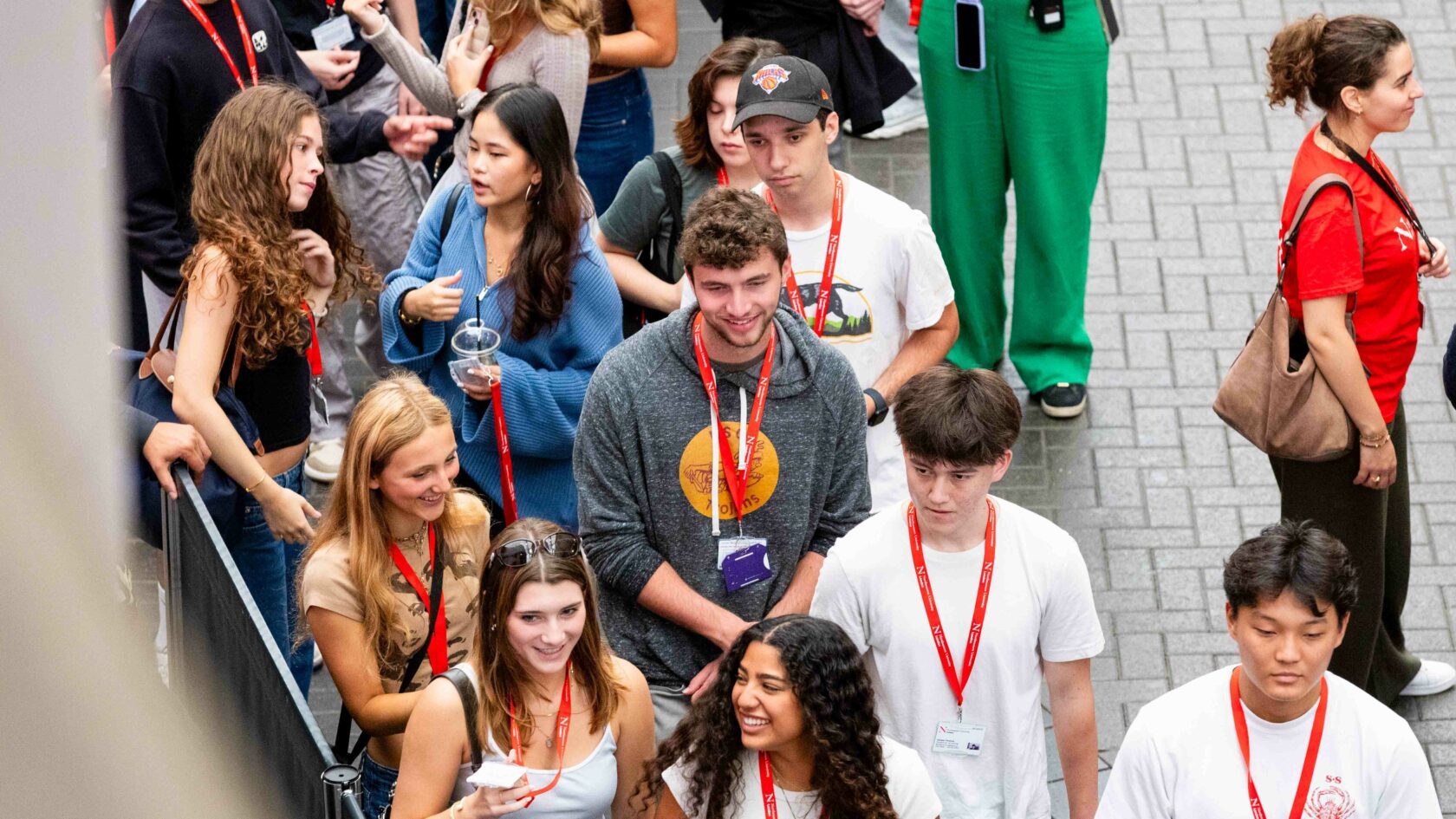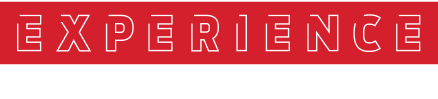To help and ease the transition from CELCAT to seats for our returning students and to introduce SEAtS to our new students this year we have made user guides which have step by step guidance on how to check into your classes successfully.
Download the SEAtS app if you haven’t already:
How to use the SEAtS app
1. Logging into you SEAtS app
To log into the app please use the single sign on which you use to sign in to other NU London e resources/platforms.
2. Be aware of your upcoming classes
After logging into your SEAtS app you will be able to see any upcoming classes and events scheduled for that day. You will be able to check-in to your class from here.
3. Reporting your absences
If you happen to find yourself unable to attend your scheduled classes you can now log your absence via the SEAtS app and attach any medical evidence you may have. To do this you will need to follow the steps below:
1. Click the request button at the bottom of the screen
2. Select the + icon
3. Select the dates and time of your absence
4. You will also be able to add any comments or medical evidence you may have
regarding your absence.
*Please note that you will only be able to upload medical evidence from the files folder in your phone. You will not be able to upload files or images of the photos on your phone.
Ensure that you have downloaded, set up and logged into your SEAtS app before your classes start.
4. Checking-in for a QR code class
If you happen to have a class in a QR code room, you will need to ask your teacher for the QR code and log your attendance this way.
If you are struggling to do so please let your teacher know and they will manually register your attendance.
More importantly please do not leave your class without marking your attendance.
5. Checking in for Lectures (Beacons)
If you are in a lecture that is in a beacon room you will be able to check-in via the SEAtS
app once you are in class.
1. Select the calendar icon
2. Click on the pin icon next to your class
3. Select bluetooth and you should receive a green tick icon which confirms
that your attendance has been successfully marked.
For further information support, help and troubleshooting please use the contact details below:
Email: seats@nulondon.ac.uk